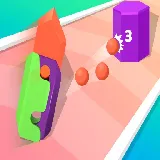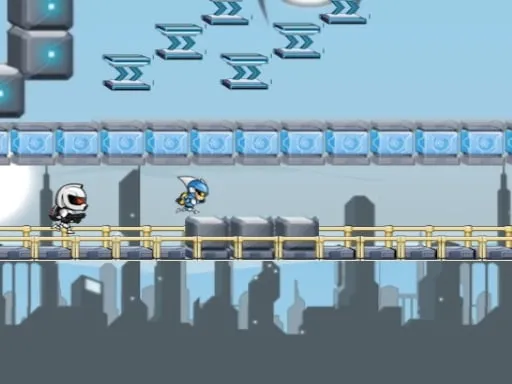When you reach your highest score in the game, you can capture your screen with your points, score and other achievements. Below are instructions on how to do this on Linux devices. But before you do this, you need to open your small information panel to show your name, date, game title and QR code of the game page on your screenshot.
To do this, you need to click the "To Screenshot & Share Highscore" button in the upper left corner of the game page on your desktop or laptop:
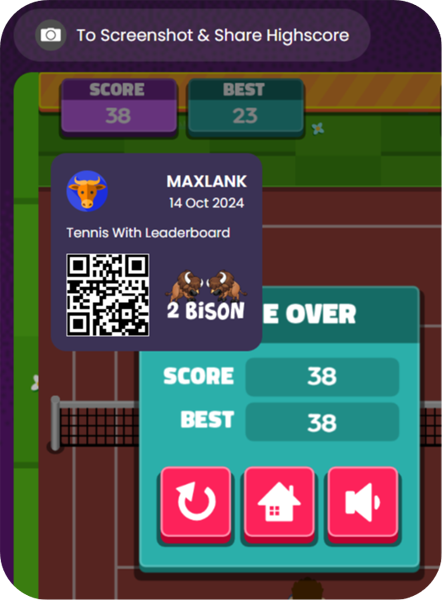
You can move the information panel to any place on your device so that your highscore is clearly visible on the screenshot.
How to Take a Screenshot in Linux?
Linux does not have a universal screenshot utility installed. Luckily, most Linux distributions include at least one program that can take screenshots, and there are others if you don't have them installed.
Using Gnome Screenshot
Press "PrtSc" to take a full-screen screenshot. The screenshot will show everything in your display. You will be prompted to select where you would like to save the screenshot file. The Print Screen key is located at the top of the keyboard, usually between F12 and ScrLk. It may be labeled "PrtSc" ;-) , "Print Screen", "PrtScn", "PrntScrn", or something else similar.
Press "Alt" + "PrtSc" to take a screenshot of a window. This shortcut will create a screenshot of your active window. The file will be created in your Pictures folder.
Press "⇧ Shift"+ "PrtScn" to select what you are shooting. You'll be able to click and drag a selection box to determine what's captured in the screenshot. The captured image file will be created in the Pictures folder.
Open the Screenshot utility. The Gnome Screenshot utility allows you to perform some advanced screenshot functions, such as adding a delay. You can find the Screenshot utility in the Accessories folder of the Applications menu.
Install GIMP. GIMP is a free image editor that comes installed on some Linux distributions.
Type xfce4-screenshooter from the command line. xfce4-screenshooter -f will capture the whole desktop.
Install Shutter. This is a popular screenshot program that contains some advanced upload and editing capabilities.