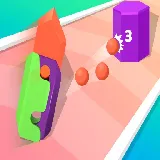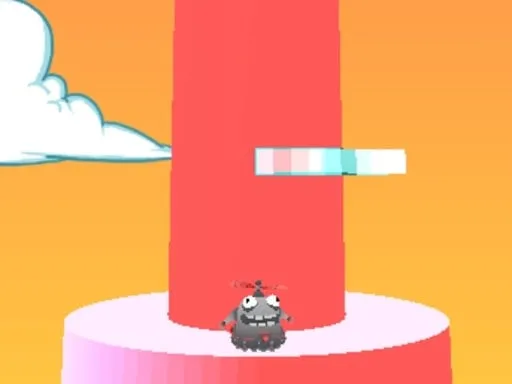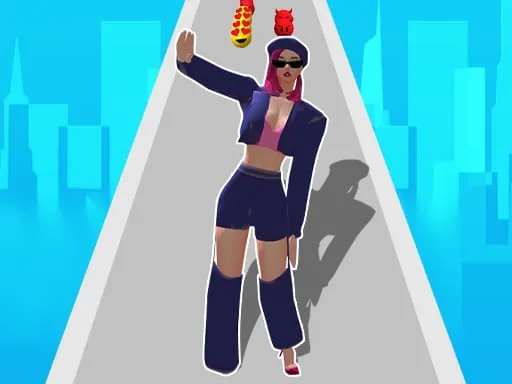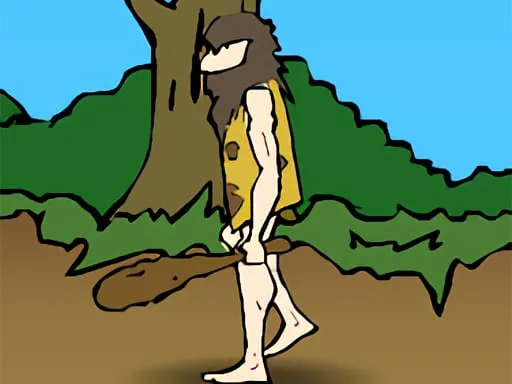If you have achieved any high results in the game, you can take screenshots and share your highscore with everyone on social networks or in messengers and emails with your friends.
How To Take a Screenshot of Your Highscore?
It's very simple. When you reach your highest score in the game, you can capture your screen with your points, score and other achievements. Below are instructions on how to do this on different devices. But before you do this, you need to open your small information panel to show your name, date, game title and QR code of the game page on your screenshot.
To do this, you need to click the "To Screenshot & Share Highscore" button in the upper left corner of the game page on your desktop or laptop:
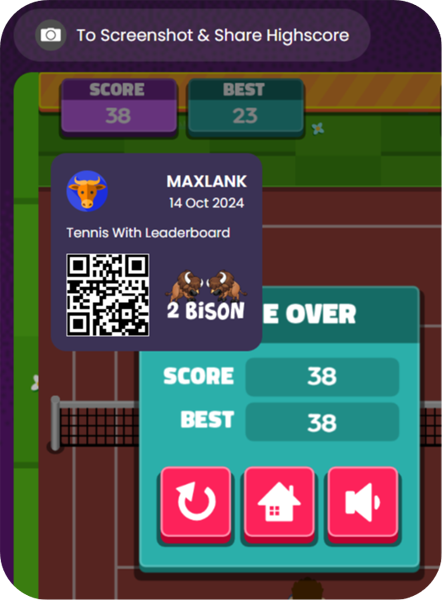
Or tap the "camera" icon button on your mobile phone or tablet:
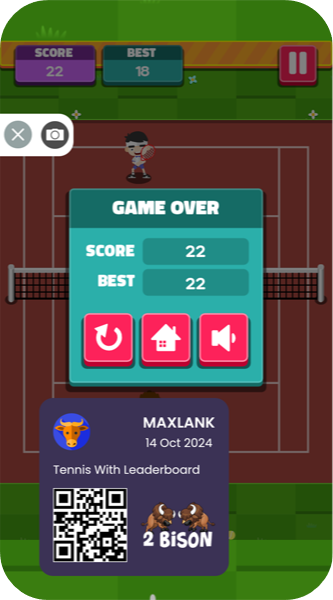
You can move the information panel to any place on your device so that your highscore is clearly visible on the screenshot.
How to send a message with a screenshot to social media?
You will need to save the screenshot somewhere on external or internal storage.
You can then use the "Share.." button on your device to share your screenshot. For example, this will cause Android to display a dialog box with all available apps that can share images. The dialog box will include Facebook, Instagram, Twitter, Google Plus, SMS, Whatsapp, etc., if installed.
How to take a screenshot on any device?
Instructions on how to take a screenshot on your smartphone, tablet, laptop or desktop computer:
How to Take a Screenshot of Your Highscore on Windows
How to Take a Screenshot of Your Highscore on Android
How to Take a Screenshot of Your Highscore on a Mac
How to Take a Screenshot of Your Highscore on an iPhone or iPad
How to Take a Screenshot of Your Highscore in Linux
How to Take a Screenshot of Your Highscore on Chromebook (Chrome OS)