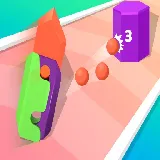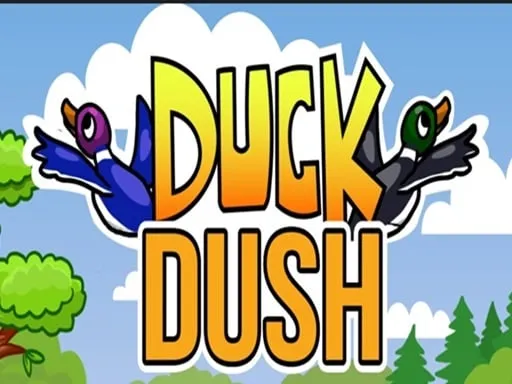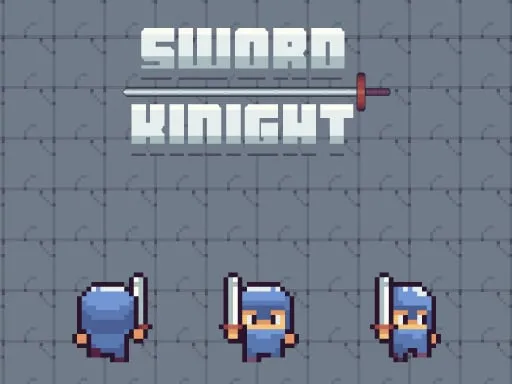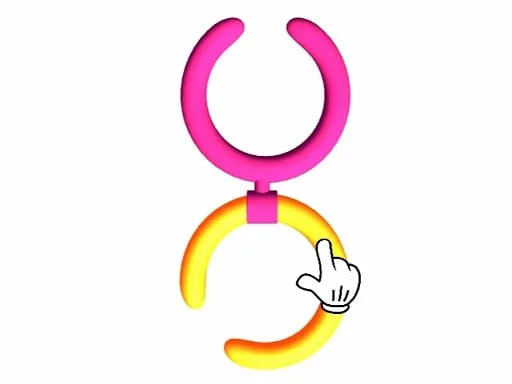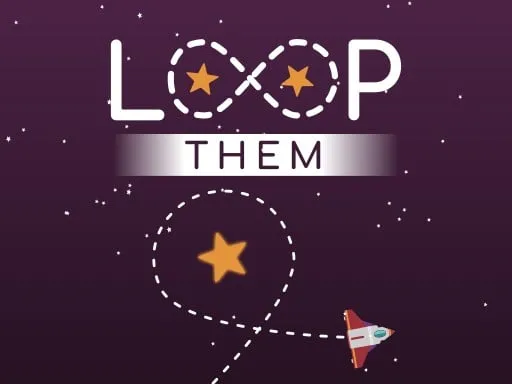When you reach your highest score in the game, you can capture your screen with your points, score and other achievements. Below are instructions on how to do this on Mac. But before you do this, you need to open your small information panel to show your name, date, game title and QR code of the game page on your screenshot.
To do this, you need to click the "To Screenshot & Share Highscore" button in the upper left corner of the game page on your desktop or laptop:
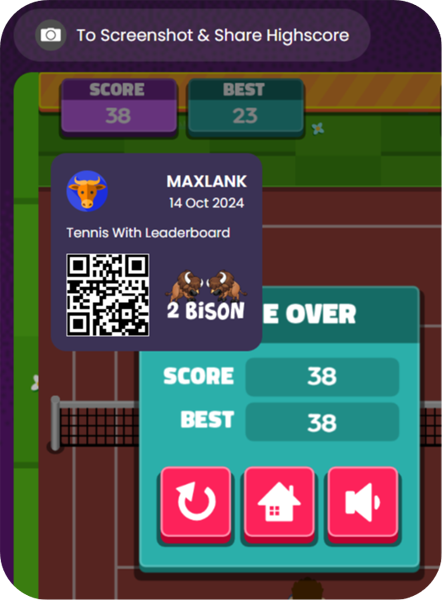
You can move the information panel to any place on your device so that your highscore is clearly visible on the screenshot.
How to take a screenshot on a Mac?
Apple keyboards don't have a "PrtSc" key or :-) a "Windows" key, so the keyboard shortcuts are completely different.
Hold down "command" and "shift" press "3" Your macOS captures the entire screen and saves it as a file on the desktop.
Hold down "command" and "shift" press "4" Use your mouse to draw a rectangle to indicate what you want to capture, or press the spacebar and then click something (such as a window) to capture it. Your Mac will then save it as a file on your desktop.
The file name will look like "Screen shot 2024-12-07 at 09.50.12 PM.png".
How can I save the screenshot to the clipboard instead?
Hold down "control" together with any of the combinations above and your macOS takes a screenshot and copies it to the clipboard instead of saving it as a file.
How can I insert a screenshot into a document or something like that?
Hold down "command" and press "V" and your macOS pastes the screenshot that is in the clipboard into a document or image you are currently editing.
Is there a special program for taking screenshots?
Hold down "Shift" and "command" and press "5" and your macOS starts the Screenshot program. This offers many options. With Screenshot app, you can open screenshots directly in Preview. There you can save your screenshots in PDF, JPG, TIFF and other file formats.
"Command" + "Shift" + "6" can also capture screenshots through the Touch Bar and saves it as a file on the desktop.
Screen Capture with Terminal
To capture the entire screen, type screencapture~/Desktop/screenshot.pdf, where ~/Desktop/screenshot.pdf is the path and filename to which you wish it saved. To capture the screen interactively in regional or window mode, use screencapture -i screenshot.pdf