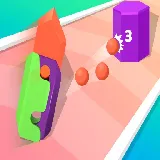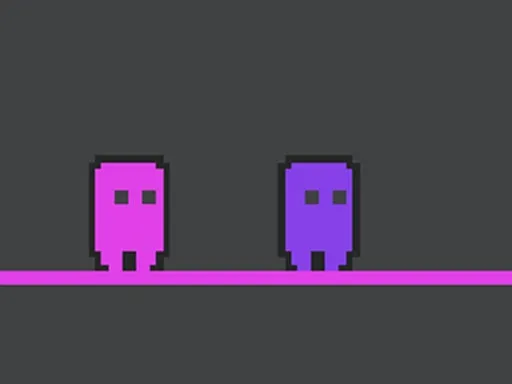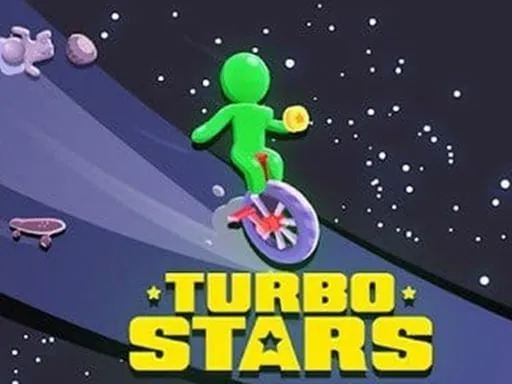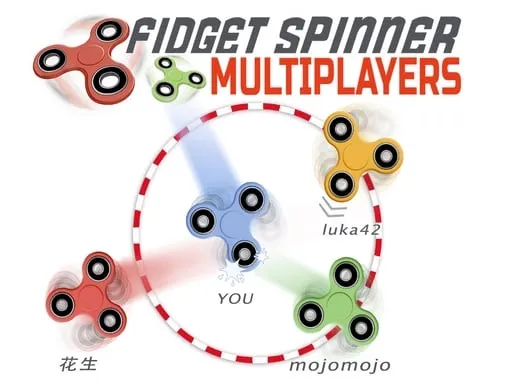When you reach your highest score in the game, you can capture your screen with your points, score and other achievements. Below are instructions on how to do this on iPhone or iPad. But before you do this, you need to open your small information panel to show your name, date, game title and QR code of the game page on your screenshot.
Tap the "camera" icon button on your iPhone or iPad:
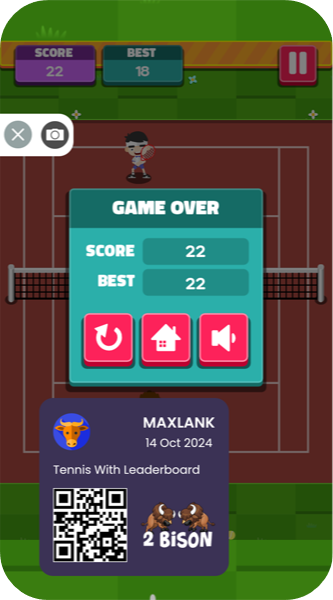
You can move the information panel to any place on your device so that your highscore is clearly visible on the screenshot.
How to Take a Screenshot on an iPhone or iPad?
Take a screenshot on an iPhone without the Home button:
Hold down Sleep/Wake then immediately press and release Volume Up and the screen flashes white. Your device captures the entire screen and saves it as a photo.
Take a screenshot on iPhone with the Home button:
Hold down Sleep/Wake then immediately press and release Home and the screen flashes white. Your
On old iPhone SE, 5s, 5, 4s, 4, & earlier, as well as iPod touch, press the Top button and the Home button to take a screenshot.
Take a screenshot on an iPad without the Home button:
Start on the screen where you want to take the screenshot. At the same time, press and quickly release the Top button and any one of the volume
On the iPad mini, the volume buttons are on the top-left buttons.
Take a screenshot on iPad with the Home button:
All older iPad models and new entry-level models have a round Home button on the front of the device. Start with the screen where you want to take a screenshot. At the same time, press and quickly release the Top button and the Home button to take a screenshot.
Where can I find the screenshots I took?
All the screenshots you take are saved in the Photos app on your iPhone or iPad. Open the Photos app and tap Recent to view them. You can also scroll down in the Albums tab and see a separate section called Screenshots. By default, iPhone and iPad take screenshots in PNG format.