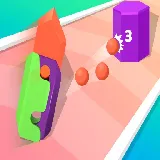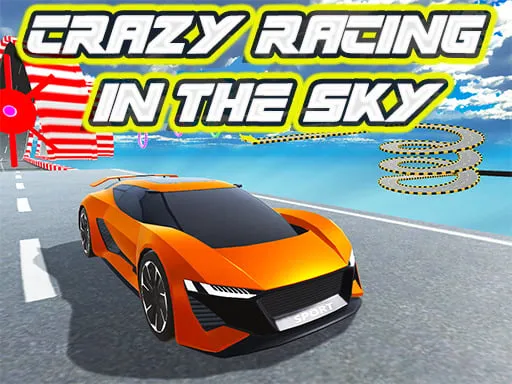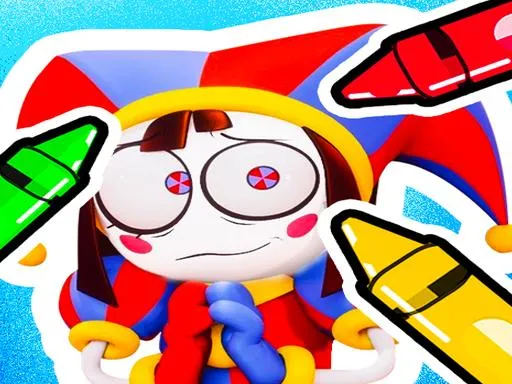When you reach your highest score in the game, you can capture your screen with your points, score and other achievements. Below are instructions on how to do this on Android devices. But before you do this, you need to open your small information panel to show your name, date, game title and QR code of the game page on your screenshot.
Tap the "camera" icon button on your Android phone or Android tablet:
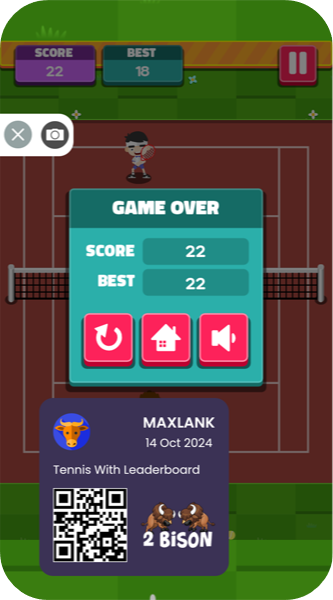
You can move the information panel to any place on your device so that your highscore is clearly visible on the screenshot.
How to take a screenshot on Android?
On most Android devices, you can press the Volume Down button and the Power button for 1-2 seconds to take a screenshot. The screen should blink and you will see a notification that the capture has been captured. Click on this notification if you want to share or edit the image.
If the volume is on, you'll hear a shutter sound and see visual confirmation that you've taken a screenshot. Often, a floating toolbar will appear at the bottom of the screen where you can edit, share, or delete the screenshot. On older Android devices, you may need to hold down the Home button and Volume Down button to take a screenshot.
Pixel phone owners can also take screenshots by double-tapping the back of the phone. To set up this feature, go to Settings, scroll down to System and select Gestures. The first item in the list will allow you to use double-tap as a trigger for multiple actions: turn on the switch next to "Use double-tap" and select "Take Screenshot" from the list.
Motorola phone You can also use the Three Finger Screenshot method. To enable this feature, go to Settings > Display > Advanced and turn on the Three-finger screenshot option. Once the feature is enabled, swipe down with three fingers from the top edge of the screen to take a screenshot.
Xiaomi or Poco device If you have a modern Xiaomi phone, then your phone is equipped with a convenient three-finger gesture for taking a screenshot in MIUI. The same gesture is available on Poco phones like Poco as they run on MIUI. To take a screenshot, swipe down on your phone screen with three fingers. This gesture is enabled by default, but you can customize it by going to Settings > More Settings > Button Shortcuts > Take Screenshot. In this section, you can assign it to a long press of the Home, Menu, or Back button.
OnePlus phone continue the method of using the three-finger swipe gesture to take screenshots. To activate it, swipe down with
three fingers from the top edge of the screen and your device will take a screenshot.
If you have a Samsung phone with an S Pen stylus, you can use it to take screenshots. When you remove the S Pen from its compartment, the menu that appears has an option to take a screenshot. Click on it and you will take a screenshot.
Where do I find my screenshots?
Look for a Screenshots folder in your Gallery or Photos app.