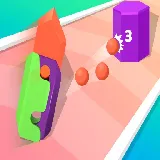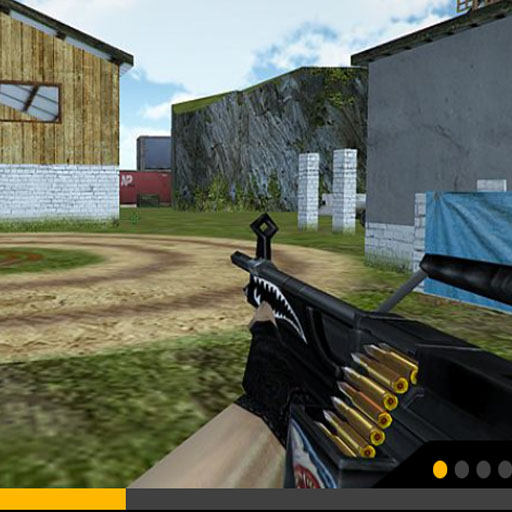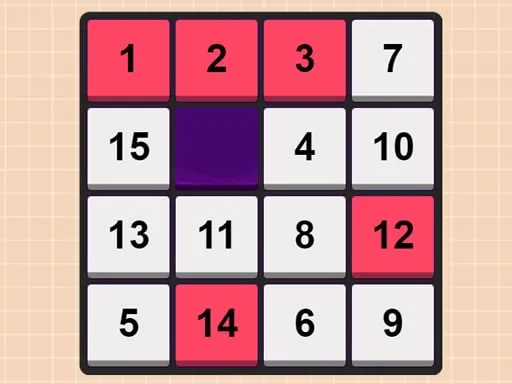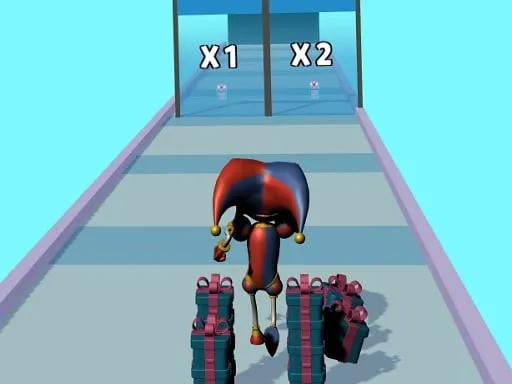When you reach your highest score in the game, you can capture your screen with your points, score and other achievements. Below are instructions on how to do this on Windows. But before you do this, you need to open your small information panel to show your name, date, game title and QR code of the game page on your screenshot.
To do this, you need to click the "To Screenshot & Share Highscore" button in the upper left corner of the game page on your desktop or laptop:
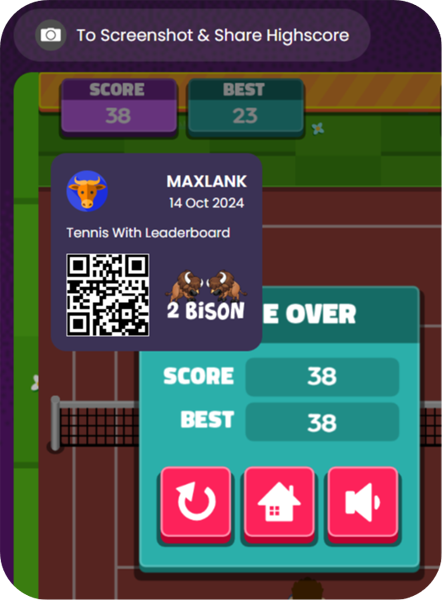
You can move the information panel to any place on your device so that your highscore is clearly visible on the screenshot.
How to take a screenshot on Windows?
1. First method: "Print Screen" button
On a computer: Press the "Print Screen" key.
On a laptop: Press the "Fn" and "Print Screen" keys simultaneously. Any keyboard has a special key for taking screenshots “Print Screen”. Sometimes it is signed differently - for example, "PrntScrn", "PrtScn", "PrtScr" or "PrtSc" ;-). It can also be
combined with some other one, for example, “Insert”. The screenshot will be saved to the clipboard, and you can use it - paste it into programs, paint, etc.
If you want to take a screenshot of only the active window (program), press “Alt” + "Print Screen” on your computer at the same time; "Alt"+ "Print Screen" + "Fn" - on a laptop.
2. Second method: "Windows" + "Shift" + "S" buttons (you can immediately select the desired area for the screenshot).
The program will start and a cross will appear instead of the mouse cursor. While holding down the left mouse button, select the desired portion of the screen. Press the "Windows" + "Shift" + "S" keys simultaneously.
The screenshot will be saved to the clipboard. Visually, nothing will change, but the computer will “remember” the screenshot - that is, it will save it to the so-called clipboard. To view a screenshot, you need to place it somewhere: in social page, e-mail, a graphic editor - for example, paint, etc. To do this, press the Ctrl+V keys simultaneously in the place where you will place the screenshot.
Where should I paste it? I just need a (graphics) file.
Start “Paint” - Paste - Save.